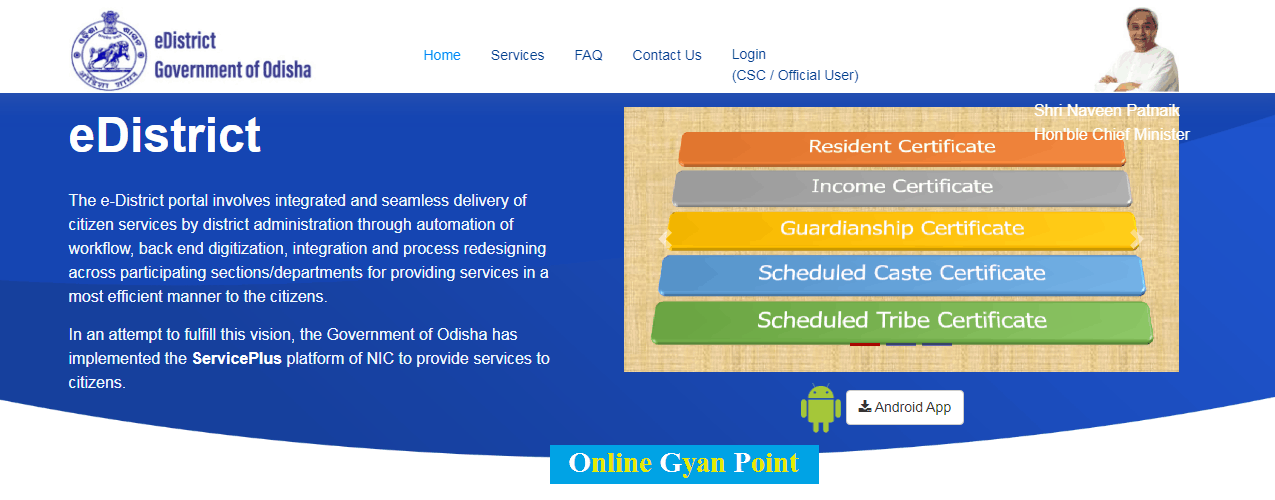e-District Portal Odisha: With an aim to provide online services to the citizens of the state in the most efficient manner, Odisha Government has launched Odisha e-District Portal. With the help of this portal, citizens of the state can apply online for income certificates, residence certificates, caste certificates, licenses, and permits. Services of many government departments are also available on e-District Odisha. Friends, in this article we are going to provide you information about e district Odisha online application, log in, certificate download, certificate verification, Available Services, etc. Therefore, you are requested to read the article till the end.
Show Contents
- e-District Portal Odisha – edistrict.odisha.gov.in
- Key Highlights Of Odisha e-District Portal
- List of services available on e district odisha gov in
- Revenue and Disaster Management Department
- Directorate of Horticulture
- Energy Department
- Directorate of Animal Husbandry and Veternity Services
- Directorate of Fisheries
- Odisha Language Literature and Culture Department
- Health and Family Welfare
- Higher Education
- School and Mass Education
- Process of Registration on Odisha e-District Portal
- Procedure of login on e-District Portal Odisha @ edistrict.odisha.gov.in
- Procedure to check e district Odisha certificate Application Status
- e District Odisha Certificate Verification
- eDistrict Odisha Mobile App
- Download Application Forms
- e District Odisha Helpline Number
- e-District Portal Odisha: FAQs
- 🔥🔥 Join Our Groups For Latest Information🔥🔥
e-District Portal Odisha – edistrict.odisha.gov.in
Citizens of the state will now be able to apply online for income certificates, caste certificates, residence certificates, birth-death certificates, etc. from home through the e-district Odisha portal. To avail of the services available on the e District Odisha Portal edistrict.odisha.gov.in, you need to register on this portal. There is no charge of any kind from the citizens by the government for the services available on the portal.
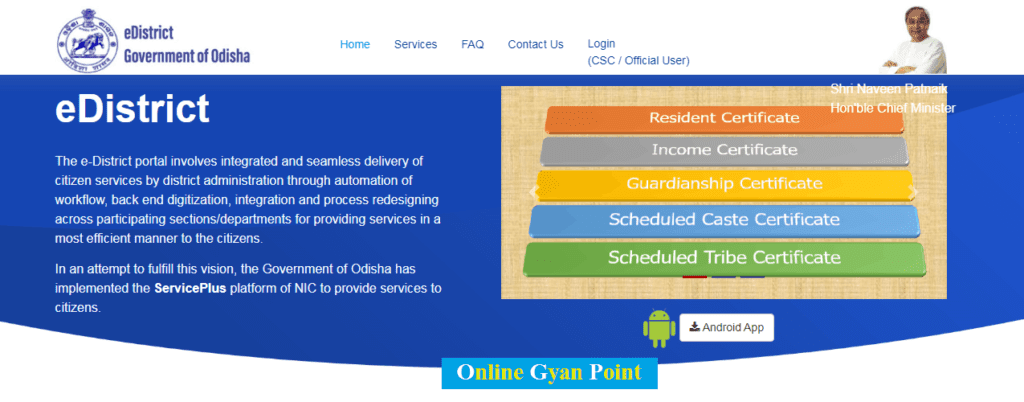
Key Highlights Of Odisha e-District Portal
| Name Of Portal | e-District Portal Odisha |
| Launched By | Government of Odisha |
| Objective | To make all the government certificates available through online mode. |
| Beneficiary | Citizens of Odisha |
| Official Website | Click Here |
List of services available on e district odisha gov in
The list of departments and their services available on the Odisha e District Portal is as follows: –
Revenue and Disaster Management Department
- Resident Certificate
- Income Certificate
- Guardianship Certificate
- Scheduled Caste Certificate
- Scheduled Tribe Certificate
- Income and Asset Certificate
- Legal Heir Certificate
- OBC Certificate
- SEBC Certificate
Directorate of Horticulture
- Seed License (District)
- Seed License (State)
- Nursery Registration System
Energy Department
- Candidates Qualified In The Examination For Issuance Of Scc
- Candidates qualified in the examination for issuance of Workman Permit
- Chartered Electrical Safety Engineer Authorisation on Examination basis
- New Contractor License
- Renewal Of Contractor License
- Temporary Contractor License
- Workman Permit on Exemption basis
- Time Extension Of Temporary Contractor License
- Renewal of Supervisor Certificate Of Competency
- Renewal of Workman Permit
- Supervisor Certificate of Competency on exemption basis
- Approval for DG Set Installation
- Approval for DG Set Installation on Emergency Basis
- Inspection of Electrical Installation Other Than DG Sets
- Inspection of Electrical Installation Other Than DG Sets on Emergency Basis
- Renewal of Chartered Electrical Safety Engineer Certificate
- Chartered Electrical Safety Engineer Authorisation on Examination basis
- Filling of Quarterly Return By Chartered Electrical Safety Engineer
- Drawing Approval Of Electrical Works Installation
- Testing of Insulation Tester and Earth Tester
- Testing Of Single Phase Energy Meter/ CT (up to 650 V) PT (up to 33 KV)/ Transformer Oil
- Testing of Three Phase Energy Meter/CT above 650V/PT above 33KV
Directorate of Animal Husbandry and Veternity Services
- Animal Health Certificate Under The ARD Sector
- Support to Farmers for setting up Sheep/ Goat/Broiler/Pig Units
- Postmortem Reports and Insurance Documents for insurance claim of animals
Directorate of Fisheries
- Registration certificate and fishing license under OMFRA
- Renewal of fishing license under OMFRA
Odisha Language Literature and Culture Department
- Ravindra Mandap Booking
- Utkal Mandap Booking
- BhanjaKala Mandap Booking
Health and Family Welfare
- PC & PNDT
Higher Education
- Authentication of Original Educational Qualification
School and Mass Education
- Issue of Duplicate Marksheet (CHSE)
- Authentication of Original Certificate OR Marksheet
- Issue Of Provisional Certificates
[New] Odisha Kalia Yojana List 2023 Pdf Download
Process of Registration on Odisha e-District Portal
- First of all, the candidate will have to visit the official website of e District Odisha.
- After opening the official website, you will see the option of “Login” on the home page. Click on it.
- After clicking on the option, the next page will open.
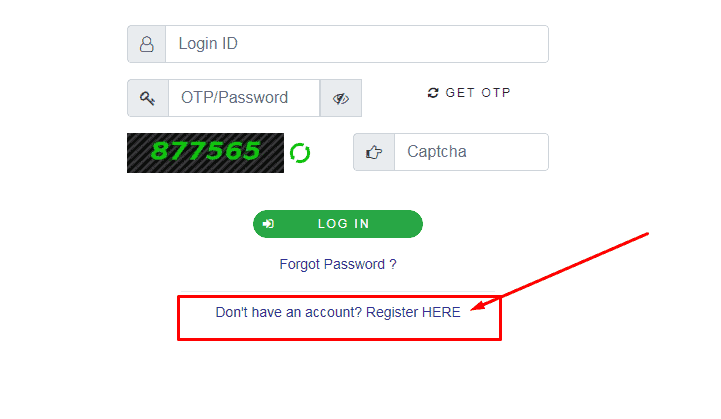
- On this page, you have to click on the link “Don’t have an account? Register HERE“.
- After clicking on the option, the registration form will open.
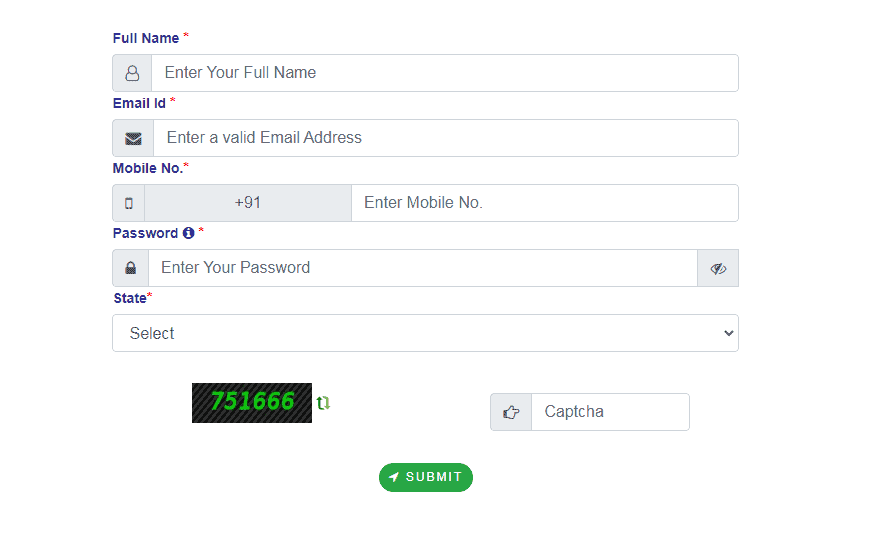
- Enter all the details asked in the form like name, email id, mobile number, and captcha code then click on the “Submit” button.
- In this way, you will be successfully registered.
- After registration, log in to the portal with login ID and password.
- After this, click on the link of the certificate, license, or permit for which you want to apply.
- After clicking, the application form will open.
- Clicking the “Submit” button after entering all the information asked in the form.
- In this way, you can apply for the certificate, license, or permit through e district Odisha portal.
Procedure of login on e-District Portal Odisha @ edistrict.odisha.gov.in
- First of all, the candidate has to visit the official website of e-District Odisha.
- After opening the official website, you will see the option of “Login” on the home page. Click on it.
- After clicking on the option, the login page will open.
- On this page, you have to enter the user ID, password / OTP, and captcha code and click on the “Login” button.
- After clicking the button, you will be successfully logged into the portal.
Procedure to check e district Odisha certificate Application Status
- First of all, you have to go to the official website of e district Odisha.
- After opening the website, you will see the option of “Check Your Application Status” on the home page. Click on it.
- After clicking on the option, the next page will open.
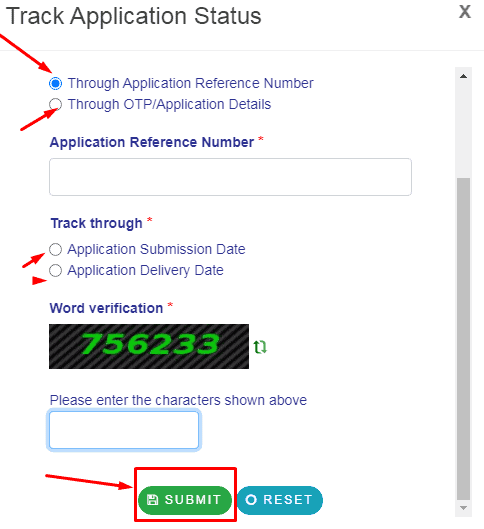
- On this page, you have to enter “Application Reference Number” and captcha code and click on the “Submit” button.
- Now the status of the application will be on your computer screen.
e District Odisha Certificate Verification
- First of all, you have to go to the official website of e district Odisha.
- After opening the website, you will see the option of “Verify Your Certificate” on the home page. Click on it.
- After clicking on the option, the next page will open.
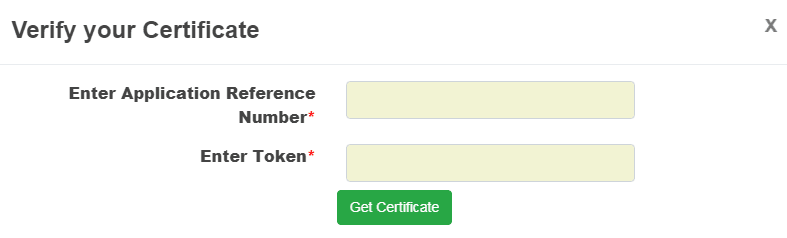
- On this page, you have to enter the Enter Application Reference Number and Token Number and click on the “Get Certificate” button.
- After clicking the button, your certificate will appear on your computer screen.
- You can verify your certificate by clicking the “Verify” button.
eDistrict Odisha Mobile App
- To download the e-District Odisha Mobile App, first, you have to visit the official website of the portal edistrict.odisha.gov.in.
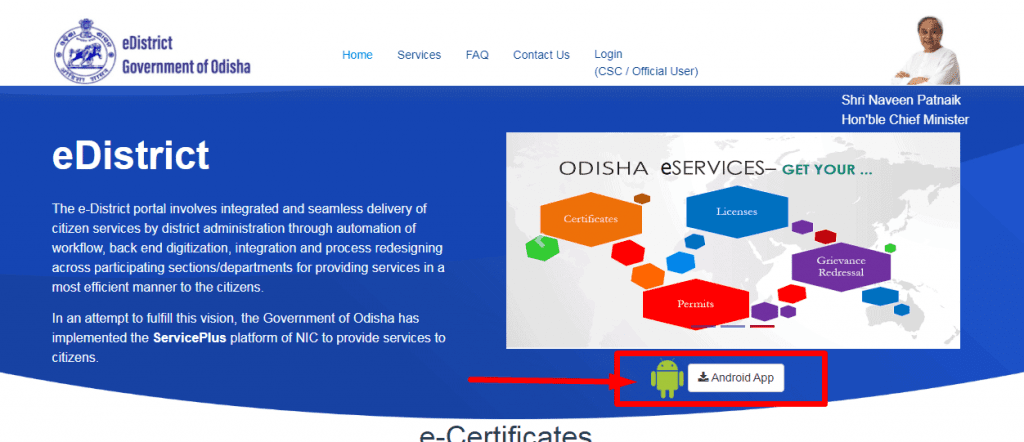
- After opening the official website, you will see the option of “Andorid App” on the home page, click on it.
- After clicking on the option the next page will open.
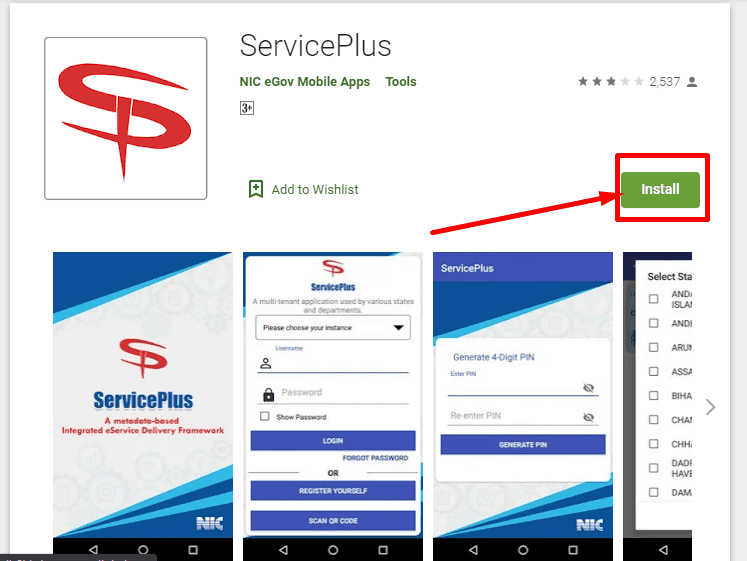
- On this page you will see the button of “Install“, click on it.
- After clicking on the button eDistrict Odisha App will be downloaded.
Download Application Forms
- First, go to the official website of eDistrict Odisha.
- On the home page after opening the official website, you will see the option of “Application Form” under the “Quick Links” section.
- After clicking on the option the next page will open.
- On this page, you will get the link to download the application form.
| Certificates | Download |
| Issuance of Residence Certificate | click |
| Issuance of Caste Certificate | click |
| Legal Heir Certificate | click |
| Issuance of SEBC Certificate | click |
| Issuance of Solvency Certificate | click |
| Issuance of Income Certificate | click |
| Issuance of OBC Certificate | click |
| Revenue Court Cases | Download |
| Certify Copies of ROR | click |
e District Odisha Helpline Number
For any kind of query and suggestion, you can call the given below helpline number:-
- Official Email- [email protected]
- Helpline Number- 18001218242
Bhu Naksha, Online ROR, @bhulekh.ori.nic.in
e-District Portal Odisha: FAQs
Online – Citizen can apply for a service online by registering (Once only). After registration username and password can be generated. Click on Login link and use username and password to access the application form.
CSC – Citizen may contact any CSC for applying the service.
To get the status of application, click on “Check Your Application Status” button on the Home page.
You can also check the application status using your credentials (username and password). Click on Login on Home page and enter the credentials. Once you logged in, click on “Track Application Status” link provided under “View Status of Application”.
Click on login button placed on top right of the home page. Use your credentials (username and password) and login to the system.
Click on View Status of Application –> Track Application Status under Menu.
Click on Current Status –> Delivered against the Application Reference No.
A pop up window named “Application Form Details” will be displayed. Scroll down and Click on “Output Certificate” link.
The desired e-Certificate will be displayed on the screen. You can take the print now.
Click on “Verify your Certificate” button on the Home page.
Enter the application reference number and token number printed on the certificate.
Click on “Download Certificate”. The certificate gets downloaded if the entered values are correct
Download the respective Driver of your Digital Signature Card.
Download the Java version 1.7 in your System.
Go to Control Panel –> Program –> Java –> General –>Temporary Internet File –>Settings –>Delete All Files.
Go to Control Panel –> Program –> Java –>Security –>Edit Site List –>Add the Service Plus URL and bring Security Level to medium.
After login (Officials Only) –> Click on DSC Management –> Click on register your DSC.
🔥🔥 Join Our Groups For Latest Information🔥🔥
| 🔥 Follow US On Google News | Click Here |
| 🔥 Join Our Whatsapp Group | Click Here |
| 🔥 Facebook Page | Click Here |
| 🔥 Telegram Channel Online Gyan Point | Click Here |
| Click Here | |
| 🔥 Website | Click Here |